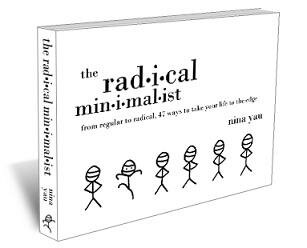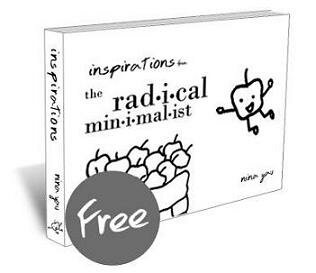5 Simple Ways to Have a Minimalist Desktop

“If you want to become full, let yourself be empty.” – Tao Teh Ching, Lao Tzu
It comes as no surprise, as a minimalist, to have not only clean, simple living spaces, but a clean, simple desktop on the computer. In this technological age, everything can be done via the Internet. So instead of amassing tons of paper files, paper bills, and papers in general, almost all of these pieces can be taken care of electronically.
While this is certainly a great way to store information without taking up physical space, one can get carried away with the vast amount of documents on the computer. Documents are saved on the desktop, shortcuts are created and left there, many little small icons are at the bottom task pane of your computer, and basically, just far too many things on the desktop.
Visual clutter can be just as overwhelming as physical clutter.
It is even harder, sometimes, to sort, organize, file, and delete these items because there can be many sub-folders to each folder. Things can be saved, left there, and forgotten about, much like if we had too much stuff in our homes.
It may take a few tries to get things all sorted and cleaned out on your computer. You have to designate a “home” for each of your files, much as you would for each one of your tangible items.
This way, you know exactly where to find what you need, without having to experience frustration when you can’t find what you were looking for, or even worse, “lost” the project you were working on because it was saved in some clandestine file.
To avoid such complications, you can first start off with a clean desktop. Take a look at the screenshots of my desktop at the office and on my personal netbook.
On my office computer:

On my personal netbook:

Notice that there are no icons on the desktop, not even the obligatory recycle bin most people have.
How I access the files/programs I use frequently is not through having shortcuts left on my desktop, but shortcuts created through Windows.
For instance, I use Google Chrome as my Internet browser and to pull that up, I go to Start, Run, then type in Chrome, as that was what I designated the shortcut name to be. It’s much faster than if I had to place my mouse over an icon and double-click it to run.
5 Simple Ways to Have a Minimalist Desktop:
1. Have files grouped in common categories.
For example, group similar documents under easy-to-comprehend, no fuss, file folder names such as:
- Finance
- Family
- Travel
- Work
This saves the guess work that goes with the uncertainty of where you want to save your file on your computer. If files are not categorized, you may end up just saving it on your desktop for fear of otherwise “losing” it in the technological black hole. Having a designated home for each of your files makes it far easier to actually know where things are, therefore, saving time and avoidable frustration.
Keep in mind that you may not be able to find a home for each of your files in one fell swoop. That’s okay! Take your time to delete, sort, and organize them so that you know where to find what you need. If my system of categorizing is too simple for you and you need more descriptions or sub-categories, then by all means. Do what works for you, but that is also efficient and a good use of your time.
2. Reduce or eliminate the need to have multiple short cut icons.
Short cut icons may seem like it’s supposed to be a time saver, yes? It’s when there are too many icons that it becomes visual clutter.
For instance, instead of double clicking on the Microsoft Word icon to open the program up, you can hit the Start Menu button  on your keyboard (or if you don’t have that button, hit CTRL + ESC), hit R for Run, then type “winword” and hit Enter. Voila! This works for a multitude of programs, such as:
on your keyboard (or if you don’t have that button, hit CTRL + ESC), hit R for Run, then type “winword” and hit Enter. Voila! This works for a multitude of programs, such as:
- Excel (excel)
- PowerPoint (powerpnt)
- Text notepad (notepad)
- Access (access)
- Outlook (outlook)
- Windows Media Player (wmplayer)
When opening programs up, I use nothing but shortcuts and save a lot of time in that regard.
3. Don’t save multiple versions of the same document unless you absolutely have to.
Saving 10 versions of the same document is unnecessary, unless you’re an attorney. I can see why this is, in the event that you need to go back to the original version for whatever reason. I can also see that it is so you can track the progress made on such said document.
If it’s not imperative for your work functions, then don’t do it. And if it is not necessary for your own personal files, definitely don’t do it. You already have a crapload of stuff to worry about, finding the most recent version of an ambiguous file is just wasting time, not to mention taking up memory on your hard drive.
4. Simplify the appearance of your desktop.
The Windows XP style is too fancy for my taste. I like it simple (if that wasn’t obvious enough) and the Windows Classic style suits my preferences. If you have a Mac, I can’t help you there since I don’t own one. But in most people’s offices at work, they use the Windows operating system and XP may be the default style.
If you want a more simplified, easy look, you can easily change this to Classic style by right clicking on the desktop, go to Properties, select the Appearance tab, and from the drop down options under Windows and Buttons, select Windows Classic style. A preview of how it looks will show in the little box above. You can always change it back to XP style if you find you don’t like the Classic style as much.
5. Have a pleasing picture or color as your desktop background.
If you refer to the above 2 screenshots of my office computer and personal netbook, you’ll notice that it’s just 1 awesome desktop background image. I change it occasionally to different images and colors, but the requirements are all the same:
- I like it when I look at it.
- It’s not horrendous to the eyes or has too low-quality resolution that it becomes grainy and hard to see.
- It’s of a certain color or theme that I really enjoy (I like blue tones a lot, can you tell?).
- There’s not a thousand things going on all at once in the image.
- It’s simple.
Have an image or color up that you find yourself excited by, calmed and soothed by, or just have good feelings by. That’s a good indication that it fits your style and taste, making it easier to look at your computer screen.
If these tips have helped you, feel free to share with others how you’ve achieved a minimalist desktop by sharing with them this article. Thank you, my friends, and be well!
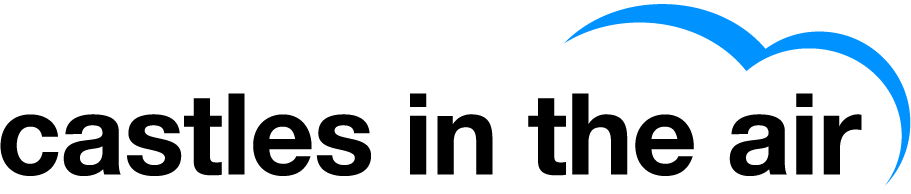
 Welcome to Castles in the Air, where we're changing the way we think and view the world through minimalism.
Welcome to Castles in the Air, where we're changing the way we think and view the world through minimalism.